Starting out with Anki to memorize Japanese vocabulary can be tough, but once you understand the nooks and crannies of using the flashcard app, we recommend trying out their add-ons. The features of Anki are great, but simple: you can download pre-made decks, and maybe customize them.
But they’re generic. Safe to say, Anki add-ons for Japanese learning are a game-changer. Ranging from speech synthesis to gamification, Anki add-ons make your Japanese learning experience more effective and enjoyable.
In total, there are over 750 Anki add-ons — and we don’t recommend trying them all, one by one. That’s why we’ve compiled a list of the 11 best Anki add-ons for Japanese learning you need to install.
Before you continue, check out the 10 best Anki decks to learn Japanese.
What You Know Need About Anki Add-ons for Japanese Learning
Anki is a free, open-source flashcard app that uses spaced repetition system (SRS), loved by language learners. Its unique learning method makes it a great tool to memorize new Japanese vocabulary.
Before we start, there are a couple of important things you must know first. To install an add-on, you need its code (most of the time). The code is in the “add-ons” section. Go to “Tools” and “Add-Ons” in Anki (Or “Ctrl+Shift+A”).
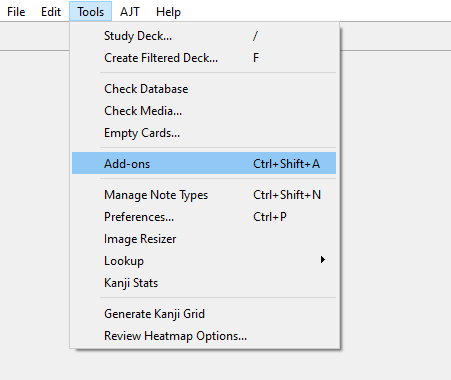
Then, click Get Add-Ons and input the code.
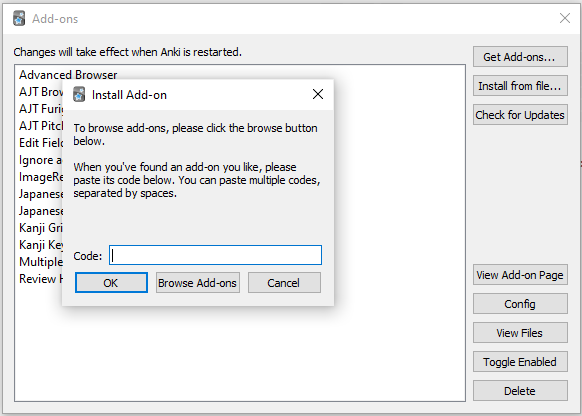
Not that some add-ons don’t work with the current version of Anki. They may eventually be updated so they become compatible, so be sure to check. If you absolutely must have an add-on that doesn’t work with the current version, install an older version of Anki.
Some of these add-ons need you to add some fields for them. To do so, in Anki go to “Add” > “Fields” > “Add”. Then name the fields according to the add-on’s needs.
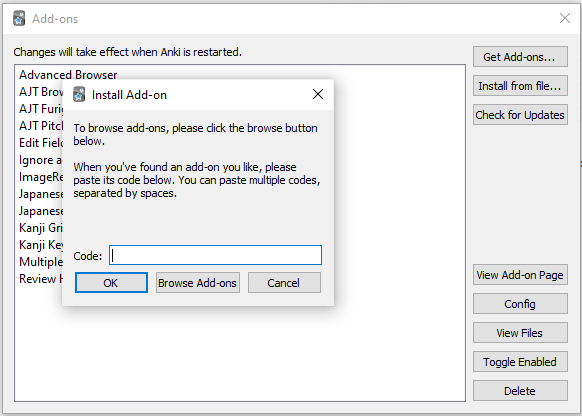
With that out of the way, let’s get into the list.
List of Anki Add-ons to Help Learn Japanese
Furigana
Furigana is a must-have tool that makes handling your content much easier. Type your kanji sentence into its field then hit tab. This will generate furigana (振り仮名, a pronunciation guide for kanji words) on the card. You can even do a bulk-add by going to “Edit” > ”Bulk-Add Furigana”. This is an excellent tool and makes making and editing cards so much easier.
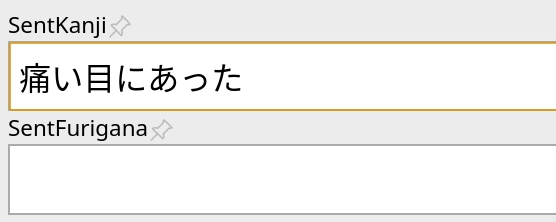
It is not foolproof, unfortunately. There will be rare occasions where it will put the wrong reading, so be sure to double-check. Thankfully, these are rare occasions, and the add-on is still one we highly recommend
Website: https://ankiweb.net/shared/info/1344485230
Browser Play Button
Another great add-on is the Browser Play Button. This add-on displays a play button above any field where there are [sound: … ] tags (sound files that play sound on the cards).

If clicked, the play button plays the sound tag in the associated field. You can also play audio by selecting ‘Play field’ in the context menu or by pressing “alt + m”. The creator even made a demo on YouTube. This add-on is so convenient and an absolute must-have for any Anki user.
Website: https://ankiweb.net/shared/info/182970692
Review Heatmap
Another must-have add-on, Review Heatmap, is as good as it gets. It’s helpful for tracking your daily progress and keeping yourself motivated. By installing it, Anki’s main window will have a heatmap graph that visualizes your activity. It also displays helpful information such as your daily average and daily streak. It is easy to use and even lets you change its color scheme!
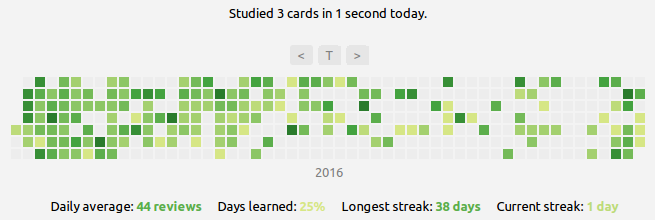
Review Heatmap is great at keeping yourself motivated. By displaying the daily streak and daily average, it gamifies Anki. Maintaining a large streak makes Anki something you will WANT to revisit daily. Make Review Heatmap one of the first add-ons you install.
Website: https://ankiweb.net/shared/info/1771074083
Kanji Overlay
Kanji Overlay is an add-on that shows keywords on Kanji on your cards. When installed, it displays definitions of Kanji when hovered over in your flashcards. It can even change the color of the Kanji based on your knowledge level, but this requires some setup. This add-on may need some set-up, so be sure to read more in the “How-To-Use” section on the website!
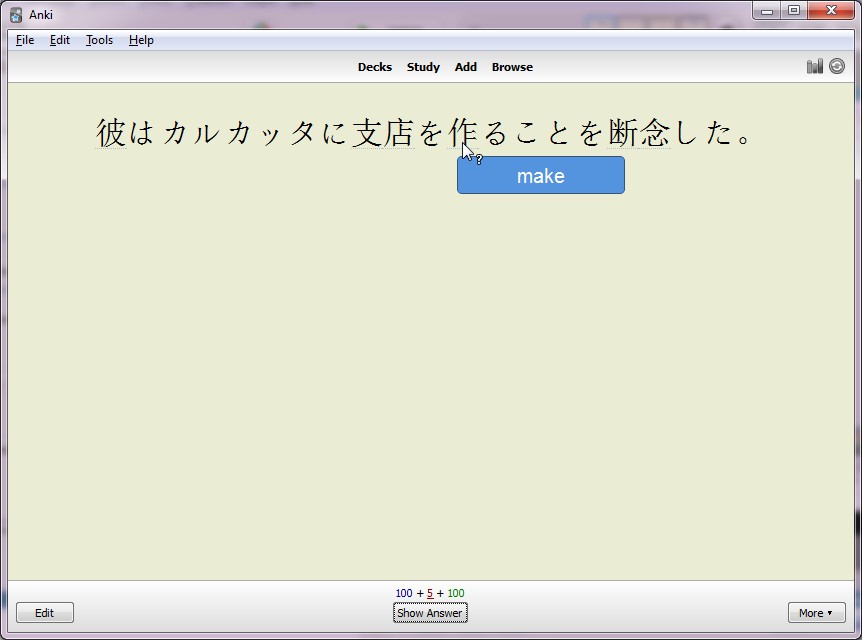
Kanji Overlay is so convenient as it comes with predefined English definitions. This removes the need to go and look up definitions every time you come across an unfamiliar word. Definitely get this add-on if you’re learning Japanese.
Website: https://ankiweb.net/shared/info/1582755932
Pitch Accent
Like the Furigana add-on, Pitch Accent helps with pronouncing Kanji. Be sure to set up two fields in your cards, “VocabKanji” and “VocabPitchPattern”. Type a Kanji phrase into “VocabKanji” and press “Tab”, and “VocabPitchPattern” will have the pronunciation. Or, select a phrase and use the context menu to select “NHK pitch accent lookup”. You can also add pitch accents in bulk. Go to “Edit” > “Bulk-add pitch accents“.
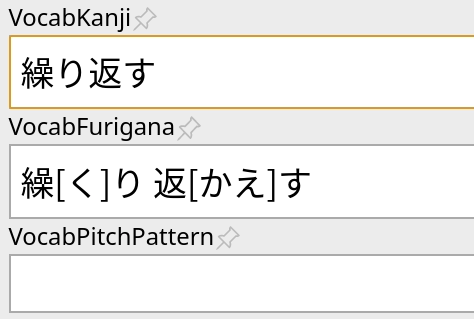
Pitch accents may seem daunting, but rest assured, there are only four notations. Overline, Downfall arrow, Red circle mark, and Blue color. As for what they mean, check out the add-on website for more information. This add-on is especially helpful for uncommon words and phrases you may encounter. Do yourself a favor and install this add-on.
Website: https://ankiweb.net/shared/info/1225470483
Japanese Example Sentences
This add-on is exactly what it sounds like. It provides you with example sentences for your Kanji phrases. Before installing, set up two fields, “Expression” and ”Examples.” By putting the phrase you want in “Expression”, an example sentence will show up in “Examples”. You can also bulk-add example sentences by going to “Browse” > “Edit” > “Bulk-add Examples.” Setting up the fields is not the only setup this add-on requires, so be sure to read the “how to use” on its website.
This is a super helpful add-on, as it takes away a lot of the pain of making your own cards. Be warned that it will not work with singular Kanjis, only with phrases. Despite that, this add-on is very helpful and definitely worth your time.
Website: https://ankiweb.net/shared/info/2413435972
Multiple Choice
This add-on is incredible and an absolute need for any Anki user, not just Japanese learners. As the name suggests, it allows users to make multiple-choice cards. It provides some new fields: “Question”, “Prompt”, “MC_Ans”, “MC_1” and “MC_2”. From there, you can add more “MC_#”s. For “MC_Ans,” put in the number that is the correct answer. Do note that making a card with this add-on requires some set-up. The guide to doing so is on its website, so there is no need to worry.

What this add-on provides feels like it should have already been in Anki. It is such a good addition and is definitely going to improve your cards. There have been cases where people experience issues, and the author has set up a support thread. If you happen to hit a roadblock, check out the thread and someone may have asked your question, if not feel free to ask.
Website: https://ankiweb.net/shared/info/413154037
Kanji Grid
Kanji Grid is a great tool for learning Kanji. On a grid, it places all the Kanji you have ever learned. You can sort it by Kentei level, JLPT level or school grade and it shows your proficiency with the words. It is a great tool for visualizing your progress and seeing how much you need to learn.
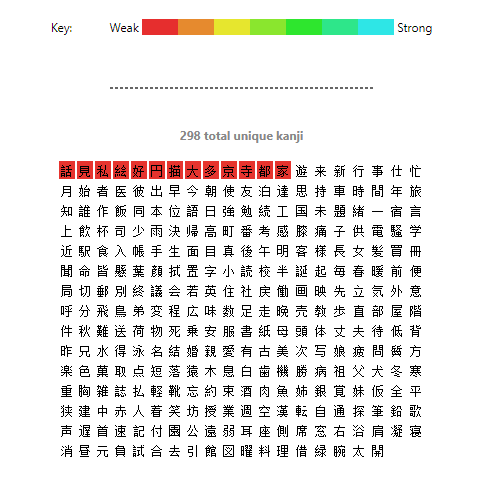
On the website, many people mention having issues with this add-on, so be sure to use it properly. Each Anki deck uses different Pattern or Field names for their cards. To find out what your deck is using, click “Browse,” then select a card, then click “Cards…”. On the front template, the name used will be in ”{{ }}”. Then, when creating your Kanji Grid, in the “Pattern or Field names” field, type in whatever was in the “{{ }}”.
Website: https://ankiweb.net/shared/info/909972618
Edit Field During Review
Basic yet very helpful, this add-on is exactly what it sounds like. You can edit your cards during review and can do most things available in the editor. This requires setup, but it is very simple. Once installed, go to “Tools” > “Add-ons”. Click “Edit Field During Review Cloze” > “Config” > “Fields”. Select the type of card then click which fields you want editable. That’s all.
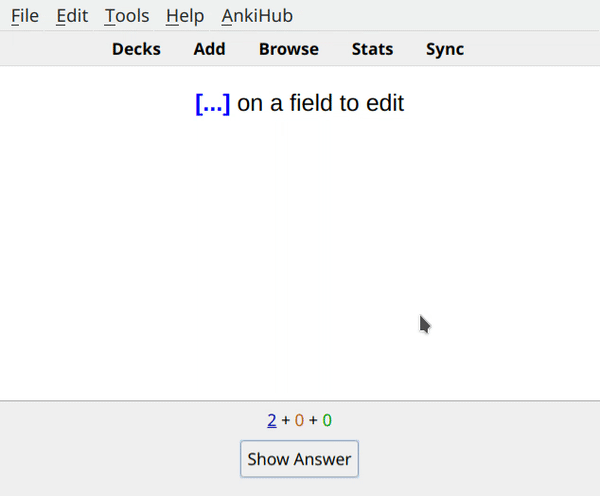
This add-on is sure to improve your efficiency and helps to ensure your cards are the best they can be.
Website: https://ankiweb.net/shared/info/385888438
Advanced Browser
The advanced browser adds more to the card browser. When installed, it lets you add any column you want to your card browser. You only have to right-click the columns and a context menu will pop up, showing every column you can add. This includes “Tags“, “Latest Review Date” and any Field. This makes sorting your decks so much more convenient. Especially with more advanced columns like “Created Time“, “Time (Average)” and “Fastest Review“. You won’t regret installing this add-on.
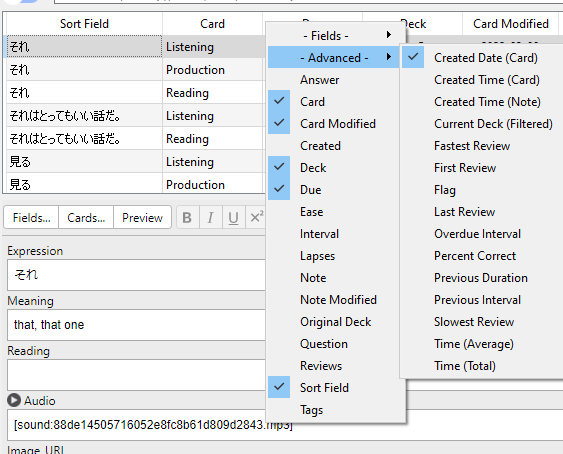
Website: https://ankiweb.net/shared/info/874215009
Image resizer
Image resizer is another add-on every Anki user should have. There’s no reason not to. When importing images into Anki, they keep their original size. This often leads to imported images being too big or too small. Image resizer solves that issue. Whenever you import an image into Anki, Image Resizer resizes it (shocking, we know) to the size you want. Image resizer makes making cards easier, and it’s just a nice add-on to have.
Website: https://ankiweb.net/shared/info/1214357311
FAQ
Are Anki Add-ons free?
Yes. All of them are free to download and use, and you may even edit them yourself.
How do I use Anki add-ons?
Most of the add-ons mentioned have instructions to use them on their respective website.
My Anki add-on is not working. What do I do?
If you encounter an issue with your add-on, go to the add-on’s original website and comment on your problem. The creators will often respond to comments.
Not sure about your Japanese level? Take our free Japanese language assessment test
Get in touch with us and let us know how we can help you achieve your Japanese language target. If you’re unsure where you are, we provide a free Japanese level check.
